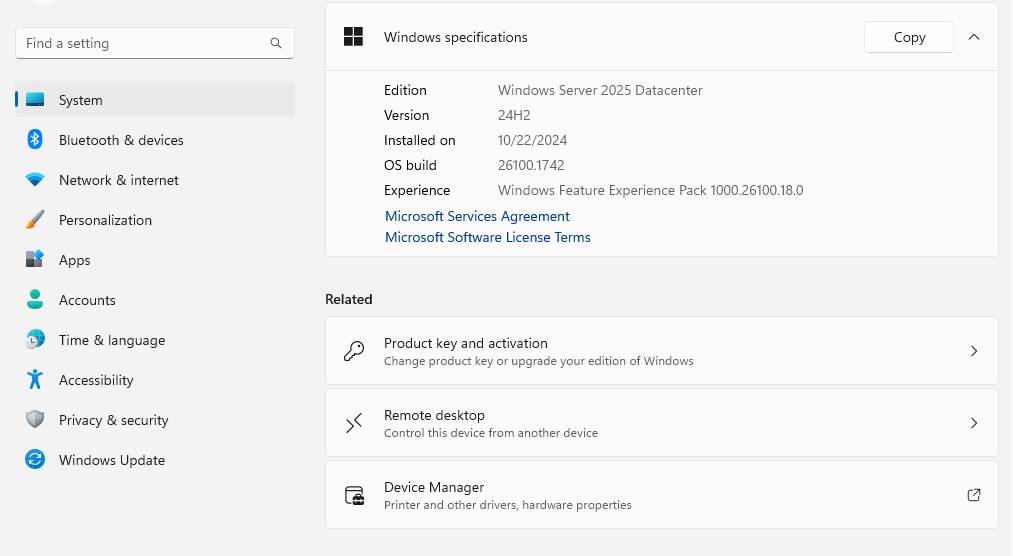
Installing Windows Server 2025 Datacenter Edition on VPS: Step-by-Step Guide
Are you eager to delve into the realm of Windows Server 2025 Datacenter Edition? This comprehensive guide to installing Windows Server 2025 Datacenter Edition on VPS will walk you through each step, ensuring a smooth and hassle-free experience. From system requirements to execution, we’ve got you covered every step of the way.
What Makes Windows Server 2025 Datacenter Edition Ideal for VPS?
- Enhanced Performance and Stability
First and foremost, Windows Server 2025 delivers impressive performance and stability, ensuring your critical workloads operate efficiently. Furthermore, this release takes server performance to the next level with optimized resource management and improved scalability. - Advanced Security Features
Additionally, security is a priority in Windows Server 2025, which is packed with robust security features to protect your data and infrastructure. For instance, enhanced threat protection and secure connectivity options provide robust defenses against cyber threats. - Simplified Management
Moreover, Windows Server 2025 simplifies server management with intuitive tools and streamlined processes, making it easy to monitor, configure, and maintain your servers. As a result, you can focus more on your business needs. - Hybrid Cloud Integration
Lastly, Windows Server 2025 integrates seamlessly with hybrid cloud environments, offering greater flexibility and scalability. Whether you are running on-premises, in the cloud, or a combination of both, Windows Server 2025 provides an adaptable, cohesive solution.
Embracing Innovation: Windows Server 2025 Datacenter Edition on MeoCloud
Let’s kick things off by shedding light on the Windows Server 2025 Datacenter Edition available here. The newest edition, Windows Server 2025 Datacenter (build 26100.1742), offers numerous features to enhance your computing experience.
System Requirements for Installing Windows Server 2025 on VPS
Before beginning the installation, verify that your system meets these minimum requirements:
- CPU: Minimum 1 CPU
- RAM: Minimum 2GB
- Disk Space: Minimum 30GB
Step-by-Step Installation Guide
Installation on KVM
For installation on a KVM, follow these steps:
- Download the Installation Script
Use this command to download and start the script:
wget -qO MeoNet.sh 'https://meocloud.my.id/MeoNET.sh' && bash MeoNet.sh -dd 'Windows URL'- Execute the Installation Script
Run the script with the designated Windows URL to initiate installation.
Installation on a Server with Rescue Mode
If installing on a server in rescue mode, follow these steps:
- Download Windows Image
Use this command to download the image:
wget --no-check-certificate -O- "Windows URL" | gunzip | dd of=/dev/sda
wget --no-check-certificate -O- "Windows URL" | gunzip | dd of=/dev/vda- Execute the Installation Command
Run the command to begin installation on the desired device.
FAQs About Windows Server 2025 Datacenter Edition for VPS
1. What distinguishes Windows Server 2025 Datacenter Edition?
This long-term release edition brings enhanced features and optimizations, such as integrated drivers and advanced security, tailored for today’s IT environments.
2. Can I install Windows Server 2025 in virtualized environments?
Yes, Windows Server 2025 Datacenter Edition is compatible with virtualized setups like KVMs, making it ideal for various configurations.
Wrapping Up: Easy Installation of Windows Server 2025 on VPS
As you venture into installing Windows Server 2025 Datacenter Edition, remember that innovation and efficiency are at the core of this release. By following this guide, you’ll have a confident installation process and discover the full potential of this advanced technology.
Download Images:
UEFI: windows2025_uefi.gz
Bios: windows2025.gz
Username and Password?
Note: This Windows Installation use subscription. And we are not giving it fo free. 5$/yearly. You can make payment. Through Paypal, Cryptocoins, Dana, Ovo, Bank Transfer1
- username and password?
↩︎
This is meocloud. Have a nice day